Setting up Snort - Part 5a - Configuring MySQL for Barnyard2
< Back: Part 5 - Installing Barnyard2 and MySQL
Note: this guide will not explain how to install the MySQL server. It is up to you to decide where the MySQL server is installed.
For reference, I installed my MySQL server instance on a Mac Mini.
MySQL packages can be downloaded here.
Recommended packages:
- MySQL Community Server (server, required)
- MySQL Workbench (GUI client, optional, depending on your environment)
Remove unnecessary default accounts
If you are installing Barnyard2 and the MySQL client on a VM or machine that is separate from the MySQL server, then it is recommended to
- Remove all anonymous accounts that were created by default on installation
- Restrict the "root" account to localhost login only
Create an account for Barnyard2
As the Barnyard2 instance is installed on a different VM or machine to the MySQL server, you want to limit the access privilege on the account.
Required table operations
- Insert
- Select
- Delete
- Alter
- Update
Required database operations:
- Create
- Drop
Limit account login to the Barnyard2 host IP.
- For this to work, make sure you have set the Barnyard2 host to a static IP.
Do not set privilege on other operations not required on this account
- e.g., MySQL admin operation related privileges.
Log into the MySQL instance and execute the following query, to create the account with only the required privileges.
grant create, insert, select, delete, alter, update, drop on snort.* to barnyard2@[_ipaddress_] identified by '[_password_]'
Replacing
- [_ipaddress_] with the Barnyard2 host IP.
- [_password_] with the desired password for this account.
When the above query successfully executes, a new account "barnyard2" will be created, with the above required operation privileges and limited access to the Barnyard2 host IP.
Below is a sample of the created account I use, taken from Mac OS MySQL Workbench.
This user should have not be allowed any "Administrative Roles".

This user should have the appropriate database operation privileges.
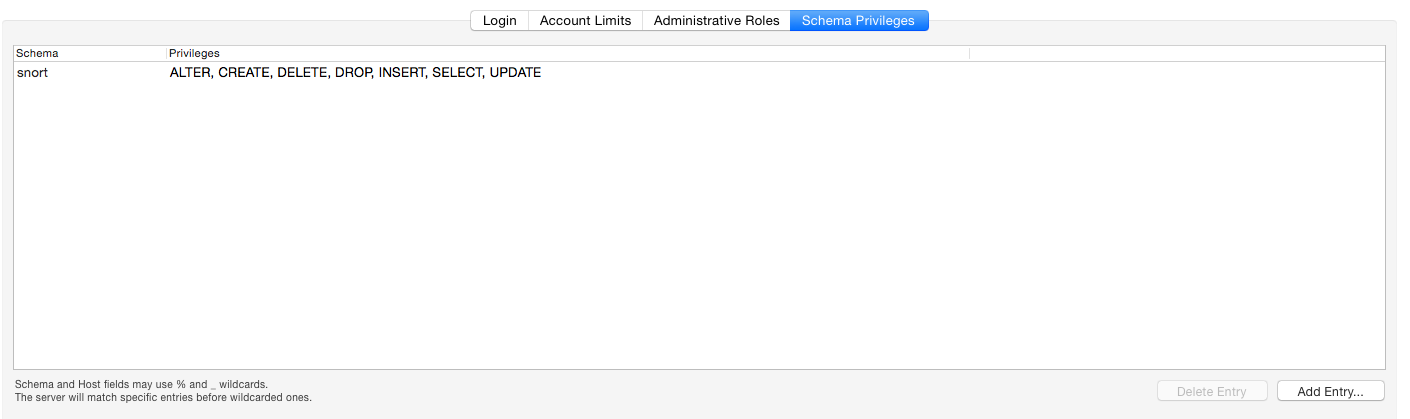
Once this account is setup, we are ready to install and configure Barnyard2 to use this account!